How To Issue Credits
WHMCS allows you to issue credits to your reseller hosting clients for purchasing orders by the client paying you in advance and utilizing the credits later, or they can be used in situations where the client has over paid or if there are any refund requests. The credit balance can be used against any invoices generated.
To add credits to a client’s account, follow these steps
Step 1: Login to your WHMCS Account.
Step 2: Navigate to the Clients Section.
Step 3: Adding the Credit.
- 3.1. Under the Clients Section, click View/Search Client.
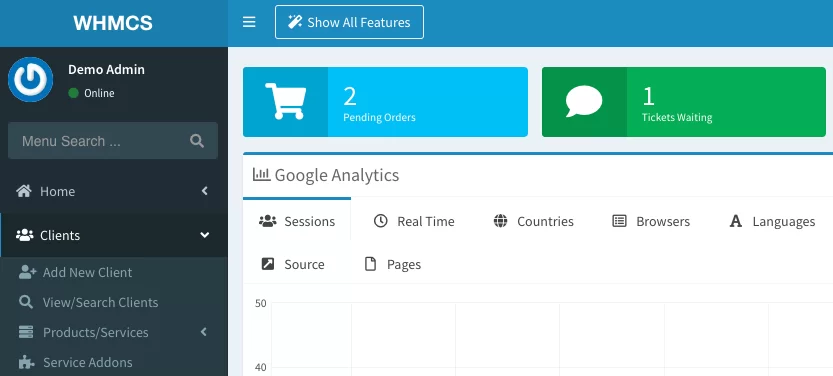
- 3.2. Then search for the client name in the list and click on it to open up the client page.
- 3.3. Under Invoices/Billing click Manage Credits. This will open up a new tab called Credit Management.
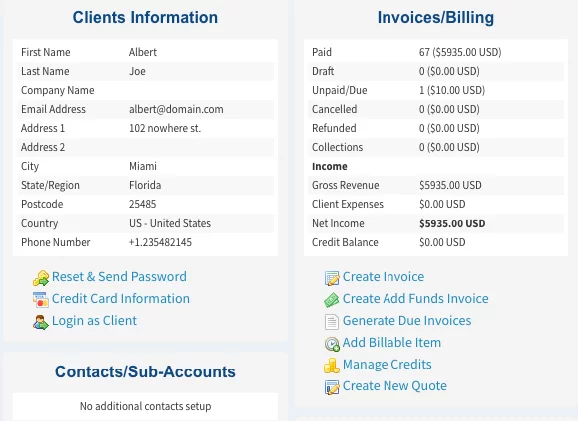
- 3.4 In the Credit Management window, click Add Credit.
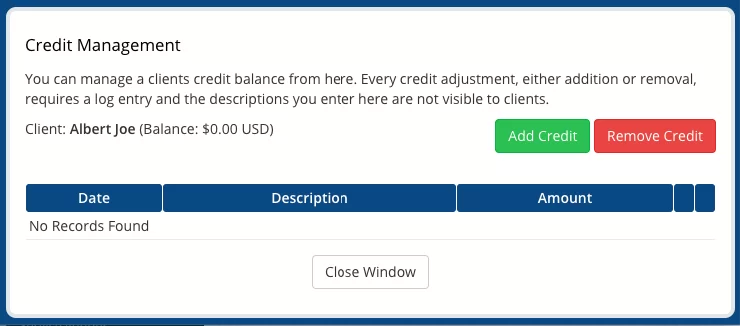
- 3.5 Enter the details like the Date, Description and the Amount you would like to add as the credit. Then click Save Changes.
Once the credit is added you can click Close Window.
You can verify the credit balance under the account by looking at the Credit Balance field under the Invoices/Billing section.
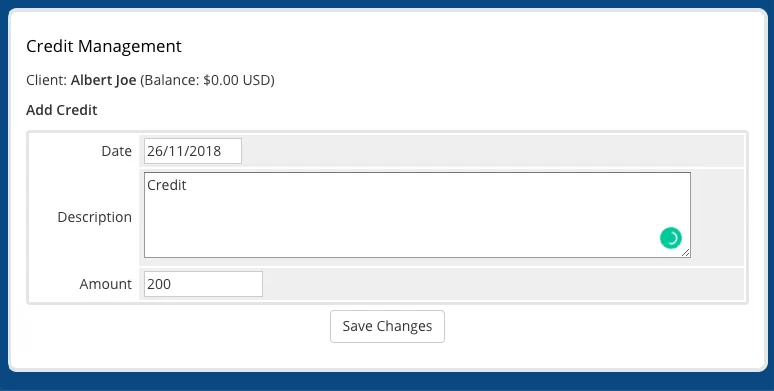
Managing Credit in WHMCS
WHMCS allows you to record and apply credit from clients to their purchases. You can manage credit in several different interfaces and perform a variety of actions.
Give a client credit for all payments made
You should enter the client's payment as a transaction in WHMCS once you receive money from them. However, the client's credit balance should be increased if the payment is not for a specific invoice or if the client unintentionally overpaid. As credits are not transactions, adding credits via the "Manage Credits" popup would not show up on the transaction record. To record money received from a client as credit, go to Billing > Transactions List, select the Add Transaction tab, enter the details, check the Credit checkbox, and click Add Transaction. You can adjust a client's credit balance. To do so, go to the Summary tab of the client's profile, click Manage Credits, select the desired action (Add Credit or Remove Credit), enter the amount, and click Save Changes. You can also apply credit to an invoice. Here just, select the Credit tab for the invoice, enter the amount, and click Go. Clients can also add credit to their account from the client area, apply credit to invoices, and view their available credit balance. Staff can apply credit to invoices via the Credit tab when viewing a particular unpaid invoice.