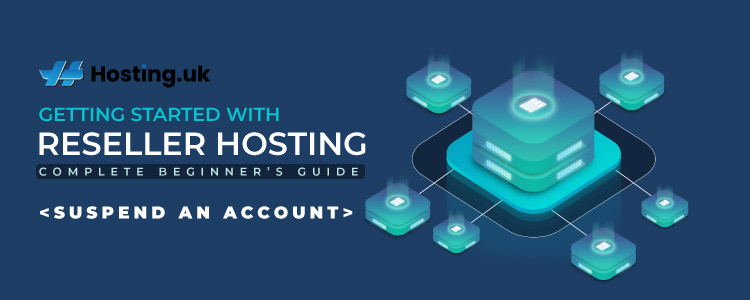As a reseller host, the option to suspend an account is available to you within the WHMCS panel. You may wish to suspend a client’s account if they have failed to pay their invoice. Another reason for suspension maybe the client is misusing or overusing the limits of their package.
Table of Contents
3 steps to suspend a client’s account within the WHMCS panel
Step 1: Login to your Reseller WHMCS Account
Step 2: Navigate to Orders where you can view all active packages
- 2.1 You can search by Client Name or Order ID to locate the service you wish to suspend
Step 3: Suspend the client’s order
- 3.1 Within the Manage Order Page, click the service that you want to suspend
- 3.2 Navigate to the Module Commands and Click the Option Suspend

- 3.3 Make sure you enter the reason for suspension then confirm by clicking Yes
- 3.4 To confirm a successful suspension of the order. A message will appear mentioning the service has been suspended.

NB: Use the WHMCS Module Command to terminate the site if you wish to delete it entirely. It eliminates the website. It is impossible to activate terminated or deleted sites.
Reactivate the user by:
To reactivate a suspended user, utilize the Unsuspend button.
Alternately, you can choose to setup automatic suspension rules for accounts that are still unpaid after a predetermined number of days and automatic reactivation after the amount due is received when you set up your WHMCS account.
If you have a cPanel integration, all users attempting to access the site editor through cPanel will have their access to the editor disabled.
When to suspend an account?
The method through which WHMCS notifies the server or service to suspend the account on the server is known as the module suspension function. The system often keeps the client’s files and preferences but restricts access to their account.
Why is the Suspend Client Account module necessary?
If you suspect that your clients are violating the terms of service or website policies, or if you notice any unusual behaviour in a client account, such as a login from a different country or the use of a VPN. You must take action, keep the client account on edge, and alert the client. You are aware that the two options under the client profile for WHMCS are to close an account or delete an account, neither of which is a good answer in this circumstance.
How does it function?
By going to configuration and selecting the type of suspension, setting the account termination type, and entering the number of days for shutting or deleting the client account if suspended, you can customise the module to your needs after enabling the suspend client account feature. Additionally, you can choose the support division you want the client to contact. You can generate an unlimited number of suspension messages from the cause messages area or alter the ones that already exist so that you can use them in the module.
You may notice suspend client account added to the menu by visiting the client profile section and looking at the other actions menu. You can choose a cause for the account suspension or create a custom reason message by clicking the link. You can also send the client an email notifying them that the account has been suspended.
Features of the Suspension module:
- Three different kinds of suspensions
- If a customer attempts to click any link, he will be logged out.
- There are two ways to end an account.
- Decide how many days before the account expires.
- Activate the support division
- Account suspension cause message
- List the accounts that have been suspended