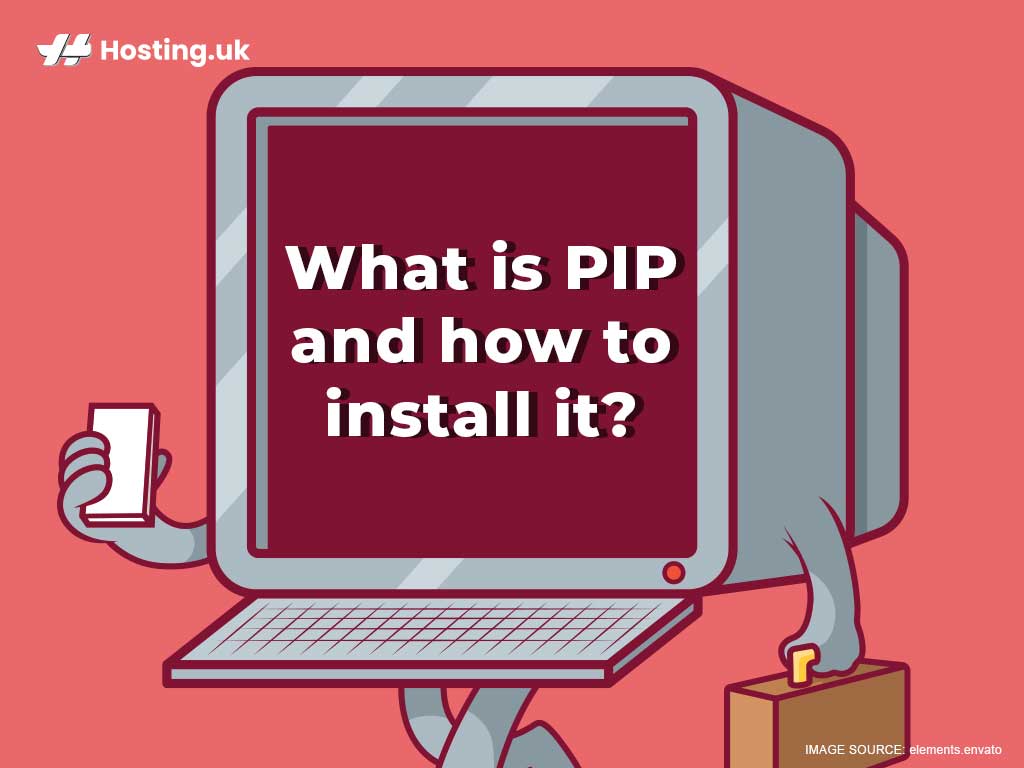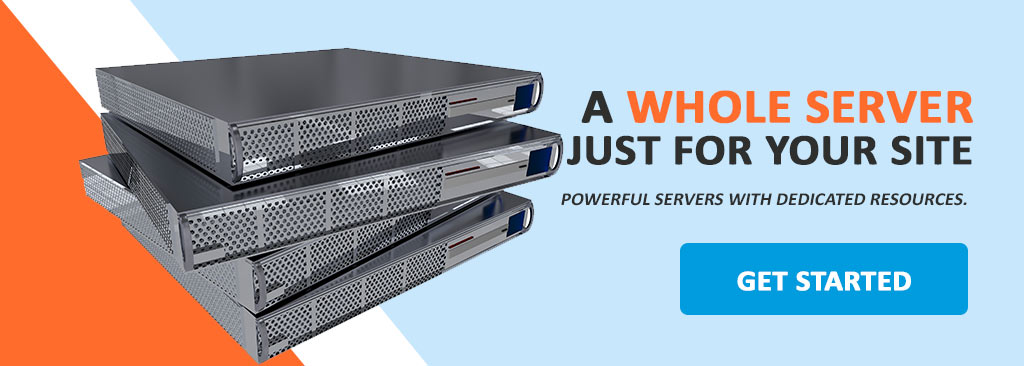Running a successful online presence is dependent on a number of factors. One of which is ensuring you have a reputable host. Whether you are going with a shared or dedicated server, your service provider must be able to deliver the absolute best. Another, maybe less thought of factors, is you being able to control what your computer does and how it does it. Phython makes this possible.

Phython the programming language that allows you to manipulate your computer’s actions. Both Python 2 and Python 3 are available, it’s up to you to decide which to use. Unfortunately, Phython does not have every software package in its library, which could put users wanting to use them at a disadvantage. But that problem is averted with package management system – PIP. If you’ve heard of Preferred Installer Program or Pip Installs Packages, you’ve heard of PIP.
It fixes the issue noted above by allowing users to install and manage software packages written in Python. In this post, we’ll look at how to install PIP on Windows, particularly if you are a beginner.
Table of Contents
Installing PIP on Windows

If you are using a newer version of Phython such as 2 or 3, PIP is built into it.
However, if you are using an older version, you will need to manually install PIP.
Luckily, it’s a pretty simple process.
1. Before the installation
Before you get ready to do the install PIP on Windows, check if it’s already installed.
Use the command prompt:
pip –version or pip -V to check.
If there’s a response from PIP responds, it means it’s already installed. If that’s the case, you can abort the process at this point. If, however, you get a get an error message saying the program could not be found, PIP needs to be installed. This takes us to the next pre-installation step, which is to verify is Phython is installed since it’s needed to for PIP to work.
How do you verify Phython installation?
There are two quick steps.
- Locate the Command Prompt window and open it.
- Type in Phython when the console window opens
The response to the command will tell you if Phython is installed or not. If the command is unrecognised, it means you have to install Python before PIP can be installed. An opposite response indicates Phython is present.
2. Installing PIP on Windows
With the pre-installation check out of the way, it’s time to do the actual installation of PIP. For a manual installation of PIP of Windows, you’ll need to first download the get-pip.py file.
“Note however, that depending on the version of Phython, you’ll need to get the suitable version of the file.”
Once you have downloaded the file, save it to a folder on your computer and then run the command below to install pip.
The command is:
python get-pip.py.
3. Verify your PIP installation
The previous steps should guarantee that you’ve installed PIP on Windows, but if you want to be totally certain, you can do so. To verify if the installation was successful, open a command prompt and enter the command below:
pip -V
If the program works, that’s confirmation it has been correctly installed.
Completing the installation steps allows you to start using it to control your Phython packages. However, there’s also a possibility you will get an error message.
If this happens, repeat the installation process ensuring you pay close attention to all the steps involved.
Upgrading PIP on Windows
It’s always advised to do upgrades once they become available because they are either for security purposes or to improve functionality. PIP releases new versions occasionally and so it’s important that you know how to upgrade after you’ve installed.
You will need to use the Command Prompt window to upgrade PIP on Windows and the process is extremely simple. All you have to do is type the command below into the command prompt:
python -m pip install --upgrade pip
The command will uninstall the old version of PIP first. Once that’s done, it will move on to install the upgraded version of PIP.
Summary
With PIP up and running, you can better manage your Phython packages, which don’t always have the software you need in its standard library. The fact that the installation process isn’t super difficult, and the directions are clear and straightforward, beginners are able to do it themselves.
However, as noted before, once the installation is complete, it’s crucial that you do the upgrades when they become available. This not only ensures you are getting the best of the software, but it ensures you are as protected against security threats and breaches, as is possible. Signup for the most powerful and reliable dedicated hosting to get maximum control of your server and software installation. Click here to get your Dedicated Server!