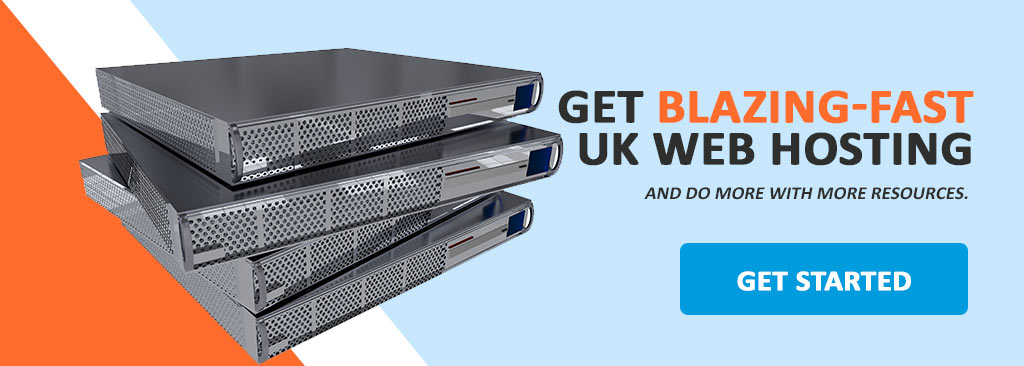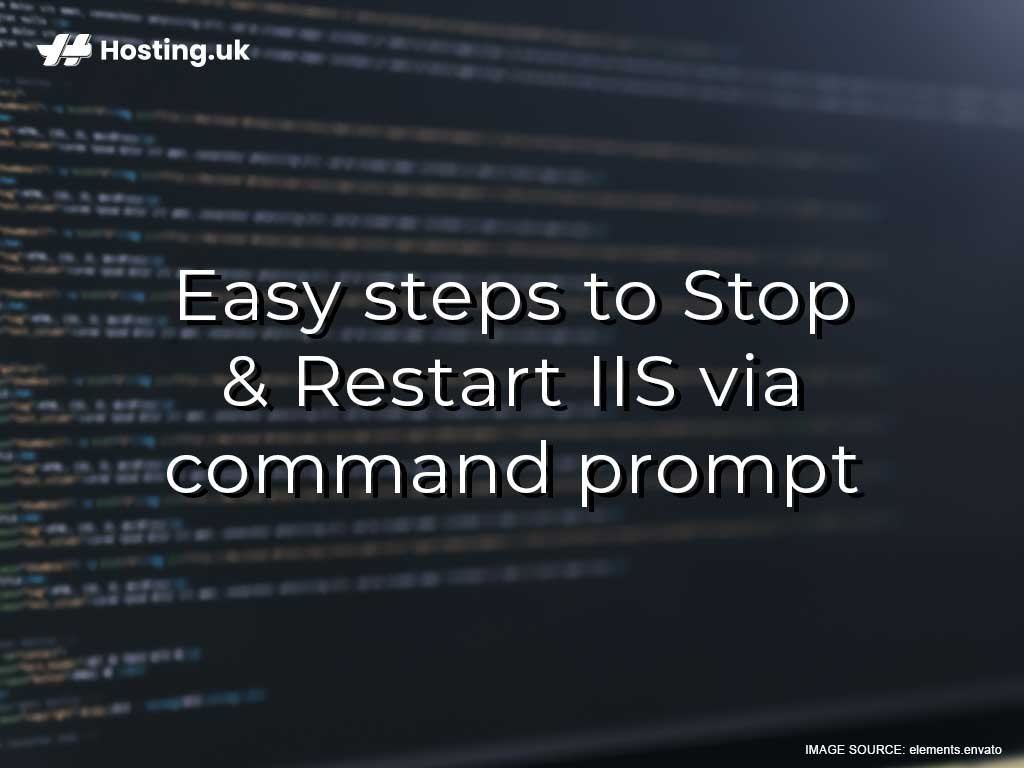Internet Information Services (IIS) is a Microsoft web server solution that only works with Windows operating systems. IIS is a flexible web server that is extensively used on Windows systems to serve HTML pages and files as they are requested. Let’s now look at how IIS works and explore some easy steps to stop and restart IIS via command prompt.
Are you ready? Let’s dive right in.
Table of Contents
How does IIS work?
When you use an IIS web server, it accepts all its requests from remote client computers and then returns a suitable response. When this process takes place, IIS web servers can share and deliver information across LANs (Local areas networks) such as intranets and WANs (Wide Area Networks) such as the Internet.
Internet Information Services managers work by way of a variety of standard languages and protocols. It uses HTML to create text, buttons, hyperlinks, interactions/behaviours, and image placements. IIS also uses HTTP (Hypertext Transfer Protocol) as its basic communication procedure to exchange information with its users. Additionally, HTTPS, which is HTTP over Secure Sockets Layer (SSL), is also used to encrypt and secure the communication/ data for all your users. FTP (File Transfer Protocol) along with its secure variant FTPS is also used to transfer files.
The IIS manager has additional protocols that include SMTP (Simple Mail Transfer Protocol) to send and receive email. Here at Hosting.uk, we provide web hosting services compatible with Internet Information Services (IIS).
IIS is compatible with ASP.NET Core
One of the most recent creations that fall into the latest in the generation of Active Server Page (ASP) is the ASP.NET Core framework. ASP is the server-side script engine responsible for producing interactive web pages.
Here’s how it works. Whenever a request comes to the IIS server from the Internet, it sends the request straight to the ASP.NET Core application. The ASP.NET Core processes the request and then sends a response to the IIS server along with the original client that made the request. Applications written in ASP.NET Core are blog platforms and other Content Management Systems (CMS) like WordPress.
Stop and restart IIS using these steps
You can use the command prompt to restart IIS manager by doing the following:
- From your start menu, open Command Prompt and run as administrator
- From this open box, type “cmd”, and click “OK”.
- Type in the command prompt “iisreset /noforce” and press enter
- Upon completion, your screen will show the message “Internet Services successfully restarted”
Please note that when using the command prompt, IIS attempts to stop all services before it restarts. When the command is made, you may have to wait up to one minute while all services come to a halt after which the services will restart.
To stop IIS manager on a remote computer with an IP, you will do the following:
- From your start menu, open command prompt, run as administrator
- In the box, type “iisreset (insert IP address here) /status
If you want to prevent “iisreset” from being used to stop all IIS services, you’ll type the following command at the local console of your IIS computer:
“iisreset /disable”
Additionally, if you wish to stop WWW services only from your IIS computer, type:
“net start w3svc”
If you want to stop the IISAdmin service along with all other dependent IIS services, type:
“net stop /y iisadmin”
Finally, to stop the default website only and leave another website up and running, use the command:
“iisweb /start ‘Default web site’ “
Summary
So now we know what IIS is and what it can do. We are also aware that it only works with Windows operating systems. It’s important to note that the IIS manager can be compared to Apache, but, there are indeed differences between them such as Apache being a free open source, while IIS is only packaged for Windows. While IIS has a help desk and offers support to its users, Apache offers help only through its user community.
Additionally, IIS ensures your website is secure by providing built-in features geared towards hardening the IIS infrastructure through features such as constant updates, the use of firewalls as well as URL authorisation.
Of course, to get the best experience using your IIS manager along with your website with hosting.co.uk. We have scalable plans to support all your web hosting and management needs. We’ll help you achieve more by providing you with additional resources and of course we’ll throw in a free domain if you don’t have one already. If you do have an existing domain, we’ll help you migrate it for free! Choose from our wide variety of web hosting packages here at Hosting.uk.