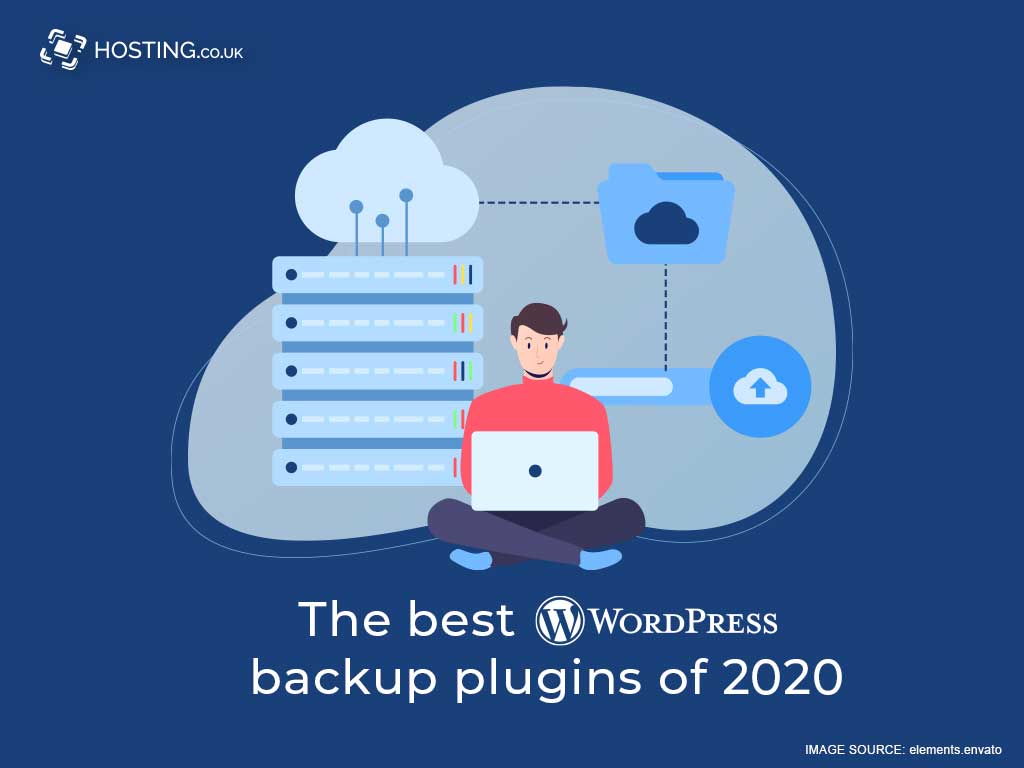For a plugin to be the “best WordPress backup plugin”, it must meet your needs. So don’t expect just a long boring list of WordPress backup plugins. Nope, quite the opposite. Since each WordPress website owner has different needs, this list isn’t one-size-fits-all.
Additionally, using plugins is not the only way to back up your WordPress website. Towards the end of the article, you will learn about alternatives, such as Cloud backup. For now, let’s begin by looking at basic features everyone might need from a WordPress backup plugin.
Table of Contents
WordPress backup plugin – What to look for
So far, it has been assumed that you understand the importance of backing up your WordPress website. In the faintest chance that you have never thought of a website backup, read our article explaining how and why you should do WordPress backups.
Now that you are ready to back up your WordPress website, the basic things you need from any WordPress backup plugin are:
- Control over when the backup is carried out
- Little to no difficulty in website restoration
- Ability to dictate where the backed up website is stored (preference should be given to remote storage locations)
The best WordPress backup plugins
All of the WordPress backup plugins featured come with both a free and premium version. We will only focus on the features of the free versions.
1. UpdraftPlus
Everyone is talking about this plugin: over two million in fact. That is how many installations there have been. No other WordPress scheduled backup plugin can say the same.
There are several reasons for this. Top of the list has to be the deliberate attempt to make UpdraftPlus compatible with WordPress and other plugins. For example, backed up data is stored in everyday formats such as zip and SQL. Also noteworthy is that it is available in 25 languages.
The freely available version satisfies all of our need-to-haves:
- Scheduled backup options range from four times a day to 12 times a year, but you also have the option to manually backup at will
- Website restoration is handled from within WordPress, with which GUI you would already be familiar with
- The remote storage location options are almost overwhelming. Options include Google Drive, Amazon S3 and emails.
- Additionally, it offers complete WordPress backups. This means that your databases, pictures, plugins and more are included.
2. BackWPup
There are a few similarities between the previous WordPress backup plugin and BackWPup, such as multiple languages being supported (14 to be precise). But there are differences as well. For example, both files and databases are backed up as one zip file.
But where does it stand in relation to our three criteria for a “best WordPress backup plugin”:
- You can help dictate when backups are conducted, and included will be your ‘/wp-content/’ folder.
- With just one zip file, restoring your website is a cinch.
- Remote locations include Microsoft Azure, emails and Dropbox.
The free version can effectively provide for all your WordPress backup needs. However, the help of other software or plugins is usually required. BackWPup makes it easy for you in this regard.
Background scans are done to determine which software your operating system has. If it finds that a supporting software is absent, you are prevented from using the accompanying BackWPup feature.
3. Duplicator
The multi-siteprimary purpose is website migration, but this backup works by ‘packaging’ your website into ‘archives’ and ‘installer’ files. An ‘archive’ houses your files and databases, while ‘installer’ helps you restore your website.
4. All-in-One WP Migration
During the migration process, a copy of your website is created that you may store on your local hard drive for transfer to other locations later.
Cloud backup as an alternative to plugins
Cloud backup means you do not have to download any additional software or programme to backup or store your files. All that is needed is Internet access, and that you already have.
In addition to your web hosting plan, you can choose Acronis Cloud Backup. It uses military grade encryption to store files on a remote server. This is very easy to set up and comes with automatic backup. Just set it and go. Set daily Backup intervals and retrieve stored file with just one click.
These advanced cloud storage service come at competitively low prices.
Don’t just rely on Backup Automation
Do not rely solely on your free WordPress backup plugin to back up your website. Occasionally, conduct manual backups, or test the backup. Some premium plugins allow you to test changes or view backed up versions of your website before restoration at staging locations.
If you invest more time in protecting your website (disaster aversion) than in reducing downtime in the event of a crash (disaster mitigation), consider getting cPanel dedicated server hosting.
Ideally, you want multiple backups stored in multiple locations. A plugin won’t necessarily provide this feature, but you should be able to make copies of the latest version of your website.
Summary
As we said earlier, when looking for WordPress backup solutions, you should only be guided by your needs. Some factors to consider include your budget, or lack thereof; company’s size and uses of your website; web hosting plan; current and future server needs (do you have a dedicated server for example) and where is the best location to store your backed up data. For the latter, we strongly recommend cloud backup, even if you choose to have multi-site storage.
Backing up your website is not debatable. How and what you use to do so however should be the ‘best’.