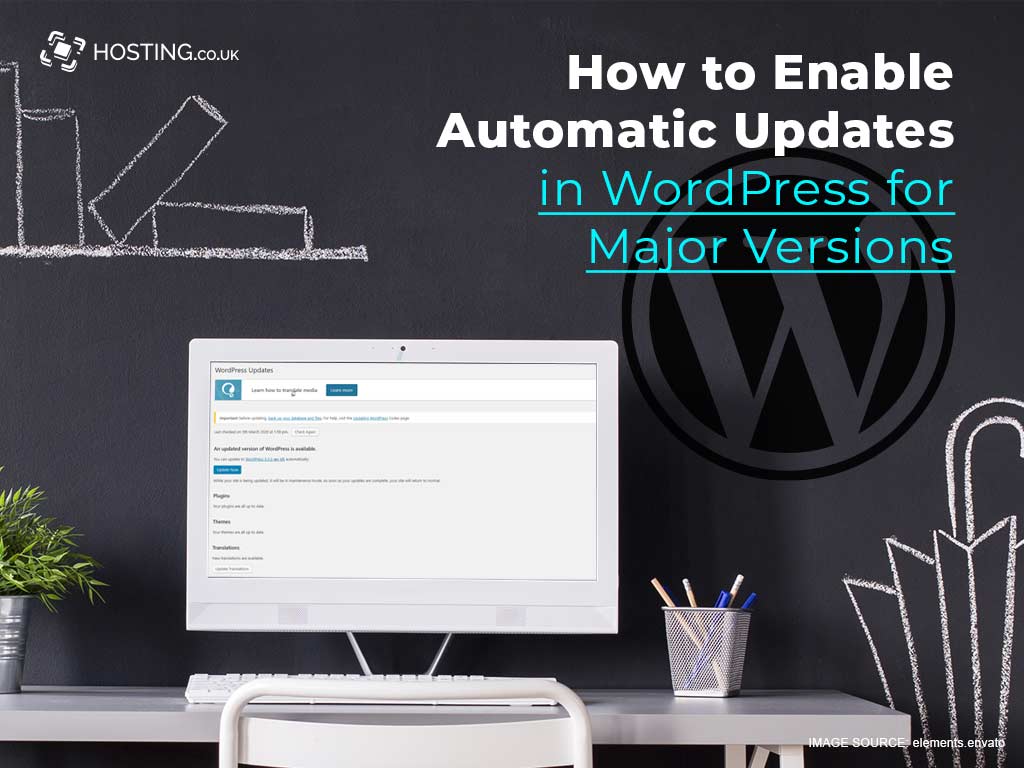From time to time, you’ll need to update the core files, plugins and themes that make up your WordPress website if you want to keep it functioning smoothly. This is a bit tedious and might not be very intuitive, especially for first-time WordPress users. That’s why we keep giving you great WordPress hosting tips! This time, we’ve compiled answers to some of our most Frequently Asked Questions about how to take the stress out of keeping your WordPress website up to date. We’ll take a look at automatic updates in WordPress and examine why this feature is convenient.
Let’s get right into it!
Table of Contents
Why do I need to install WordPress updates?
WordPress is one of the most popular website platforms. This makes it quite attractive to hackers, who spend their time coming up with ways to attack existing vulnerabilities in WordPress software. When a software developers notice a vulnerability in their software or that hackers have designed a way to attack their software, they’ll release an updated version of it. The same is true of plugins and other add-ons that might expose your website to malicious attacks if they’re not updated on time.
Will an update hurt my website?
Under normal circumstances, an update won’t hurt your website. On the contrary, your website could be harmed if you don’t install the update. That said, however, it’s considered best practice to back up your website before you install any updates.
What does the automatic update feature do?
The automatic update feature saves you lots of valuable time and effort by having updates installed automatically. Since WordPress 3.7 was released, it’s been standard to have your platform updated automatically for minor releases and security releases.
Now, you can also get major updates and core updates automatically.
Is there any time when I shouldn’t enable the automatic update feature?
If you’ve made any changes to the core of your WordPress site, you might not want it to update automatically, because updates could override your customizations.
If you haven’t made any such changes, however, you’ll likely be much better off having your site update automatically. These updates address critical security and vulnerability issues that might be the end of your website, and having them happen automatically is the surest way to make sure that your core files, plugins, themes and other WordPress features are always at their strongest.
There are three main things you can do to have your WordPress site update automatically. Here they are, listed in order from most to least difficult. (Although, if you’re tech-savvy, all of these will probably be a breeze for you!)
Features of automatic updates in WordPress?
- Manually enable automatic update for major versions
- Install a WordPress plugin that lets you update automatically
- Managed WordPress hosting
1. Manually enable automatic update for major versions
To do this, you’re going to need to do a bit of coding.
(If you’re handy with coding, keep reading. If the very thought of coding makes you break out in hives, skip this one and head to the paragraph about installing the WordPress plugin.)
You’ll first need to go to your site’s wp-config.php file and add the following line of code:
1 define( ‘WP_AUTO_UPDATE_CORE’ , true ) ;
But because this code also enables development updates or nightly updates, you’ll have to tweak it a bit by going to your Code Snippets plugin and adding this line of code:
1 add_filter(‘allow_dev_auto_core_updates’ , ‘__return_false’) ;
2. Install a WordPress plugin that lets you update automatically
If you don’t want to code, you can choose to install the WordPress plugin that’s designed to enable automatic updates: the Easy Updates Manager plugin.
The easiest way to do that is to follow these steps:
- Go to your WordPress Dashboard.
- Click on the “Updates Options” section.
- When the options appear, go to the “Automatic Updates” section.
- Click on the “Custom” option.
- Go to the “Major WordPress Releases” section.
- Click on the button marked “Enable Major Releases”.
The plugin will automatically store your settings, so the major WordPress releases will be automatically updated.
If you don’t want to bother with coding or plugins, you can try the easiest option, so you never have to worry about any of that again:
3. Managed WordPress hosting
The best way to make sure that your WordPress site runs smoothly is to choose managed WordPress hosting.
What is managed WordPress hosting?
Managed WordPress hosting means that we handle your WordPress installation for you. We also give you an easy-to-use dashboard that you can use to manage your WordPress website, including backing up your website and updating your software and plugins.
Not only that, but we also automatically update your WordPress website for all new releases, not just minor ones.
Why is managed WordPress hosting good value for money?
With managed WordPress hosting, we give you space on servers that have been configured specifically for WordPress websites. Your website is stored using cloud technology, which means it’s kept separate from other sites. The servers that have been configured for WordPress websites are also more resistant to traffic spikes. This means that if you post something on your website that ends up going viral, your site is less likely to slow down, and you’ll make a better first impression on all your new visitors, and have a better chance of turning them into loyal visitors!
Also, you won’t even need so many plugins if you choose managed WordPress hosting:
When you choose managed WordPress hosting, you won’t have any use for security plugins or plugins that optimise your caching. We take care of that for you!
Plugins aren’t necessarily bad, but it’s considered best practice to use as few of them as possible. The more plugins you have, the more slowly your website will perform. If you let us manage your WordPress hosting, you’ll be able to get rid of your backup plugins, because we offer automatic daily backups. You also won’t need your security plugins or performance plugins, because we use lightning-fast servers and monitor them 24/7!
(And it goes without saying that you won’t need to worry about installing plugins that enable automatic updates, either.)
Wrapping up
Updates keep your website safe and current, but they’re also kind of a pain to keep track of. With these WordPress hosting tips, you can stay on top of all your updates without giving them a second thought!