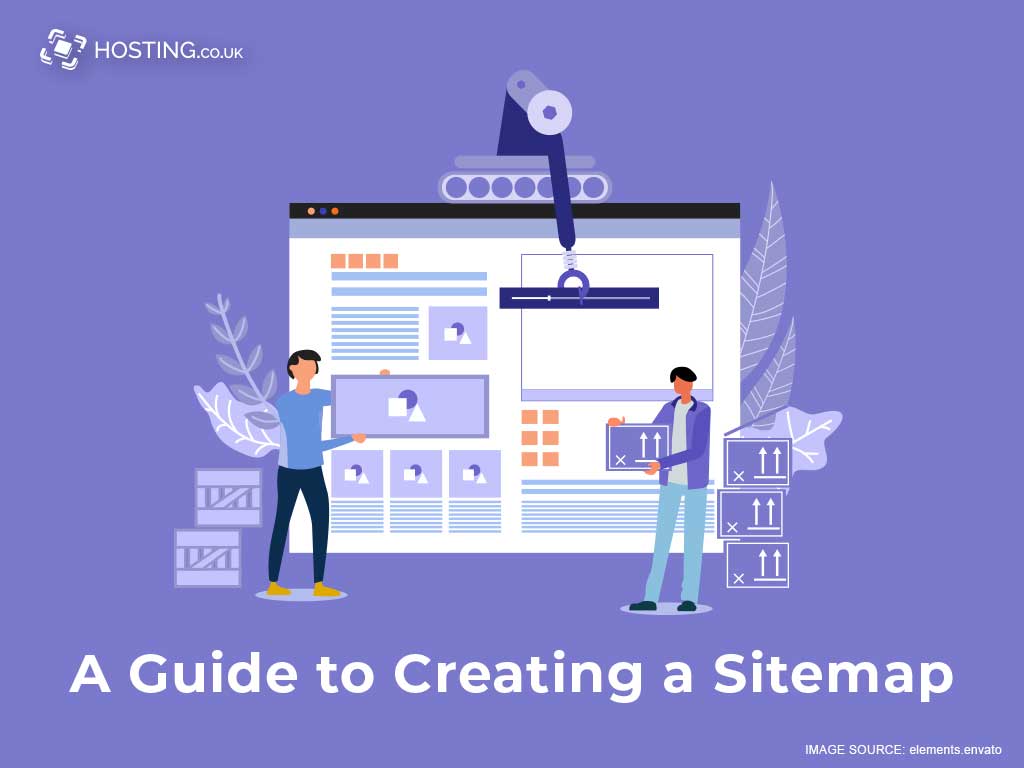If you have a website, you probably know that there all kinds of robots crawling around the internet. These robots constantly index pages on your site and others to present them when someone searches for something on a search engine like Google.
In some cases, these crawlers end up with information about URLs that really shouldn’t be indexed. For example, you might have internal links on your site for sections that certain people can access and others can’t. If a visitor clicks such a link inside your website, they will get an error message telling them they aren’t allowed to see that particular page and a sitemap serves to let these bots know which content is okay to index along with some other rules. This easy guide provides more about creating sitemaps, but first, let’s define what a site map is.
Table of Contents
Defining a Sitemap
A sitemap is a programmatic way of letting a search engine know about the URLs on your site that it should be crawling and indexing. It is often easier to use a sitemap rather than going through every page on your website, as this can be both time consuming and tedious. In some cases, if you have many pages, it may be impractical.
A sitemap can also help you tell search engines about URLs that no longer exist on your site (such as pages that were removed but never taken out of the sitemap). It can also be used to signal when a URL is being temporarily moved so that search engine crawlers will know not to index a URL that will be moved and reposted later.
4 Reasons to Create and Use a Sitemap

1. It Helps You Keep Your Website Organised
Creating a sitemap help you organise the structure of your site. If you have lots of links that no longer work, they can be removed from the sitemap without going through every page on your site.
2. It Is Helpful For Google News
Search engines like Google News use a robots.txt file to determine the parts of your website they should be indexing and which ones they shouldn’t. The robots.txt file says, “don’t follow any links that aren’t in my sitemap”, so if you don’t have a sitemap, then Google News will index everything on your website.
3. Keeps Your Links Active And Working
If you delete a page on your site and forget to take it out of the sitemap, visitors may end up clicking broken links, which will hurt your search engine rankings. It is best to promptly update both the robots file and the sitemap when you change your site.
4. Helps Robots Index Pages Faster
Since a sitemap essentially tells search engines what they need to know about all of your site’s pages, it makes the process of crawling and indexing happen much more quickly than if you didn’t have one. Also, if there are internal links on your site that only some people can see, you have to rely on search engine crawlers to find those hidden links through random chance. If your website is popular, this means they might not find them at all.
Step-by-Step Guide on How Creating a Sitemap
1. Get Ready To Create Your Sitemap
First, you need to decide what kind of media you’re going to use for the project. Most people like to use tools like Adobe Illustrator or Photoshop. Another section prefers to create their sitemap using code because it is faster and easier (although more time consuming). You can also submit your sitemap through the site’s admin panel, but if you’re new to HTML, then it may be hard to write code for a sitemap.
2. Create An Image Of Your Sitemap
If you create an image of your sitemap, you should use some design software like Adobe Illustrator or Photoshop. Make sure you set the document size to the corresponding width and height of your sitemap so you don’t have to crop anything when you’re done creating it, but this step depends entirely on what kind of media you are using for your sitemap.
3. Save Your Image As A PNG File

PNG files have a transparent background so that you can overlay any colour or image on top of it. This is useful because when you submit your sitemap to search engines, they will display the title and description at the bottom of each page in your sitemap as a small snippet in search results. To take advantage of this, use the same colour as the background of your site.
4. Write Code To Create Your Sitemap
If you are creating a sitemap using HTML, it will be much easier for you to use code because that is what they are made out of. However, if you are not comfortable with coding, it may be better to go with images or other media.
5. Open Your Text Editor And Create The HTML Document
You will need to create a new file in your text editor, so go ahead and do that now before continuing with this step. It does not matter what name you give it because you will be deleting everything inside it in just a few moments.
6. Add The Meta Tag To Your Sitemap
Before you can submit your sitemap to search engines, you need to tell them what it is and where they can find it using a meta tag in the head of your document.
7. Add The HTML Sitemap
The next thing you need to add is your actual HTML sitemap, which will list all the pages linked in your sitemap. Remember that all sub-pages are nested under one parent page, so make sure that they are all appropriately closed, or else Google will consider their separate pages.
8. Add the Next-Page Navigation
For viewers to see what is in each of your pages, you need to add a navigation bar that allows them to click through your sitemap. Since you can’t know how many pages there are before someone starts viewing your sitemap, you need to use a particular type of HTML that can detect where someone is based on what page they are currently looking at.
9. Submit Your Sitemap To Search Engines
After you have created your sitemap, you can submit it to the three most popular search engines: Google, Bing and Yahoo.
- Go to their respective websites and sign in with a valid email address.
- Click on Webmaster Tools and add your sitemap to the list.
You’re Done – Verify that it’s online
Congratulations, your sitemap has now been created and submitted. All you have to do is wait for one of the search engines to come to crawl it so they can display it in their search results. Although there is no exact time frame for how long this will take, you can use Google Webmaster Tools to check when they last crawled your sitemap.
Conclusion
By following the steps outlined in this article, you should be comfortable creating a sitemap without too much difficulty. Just remember that if you ever need clarification on any of them, then the best place to look is in your text editor because that is where all of these instructions originated from. Additionally, if you follow all of them carefully, you should be able to complete your sitemap in about five minutes or less. For top Hosting for your website, choose your plan on hosting.co.uk and for more website tips visit our blog.