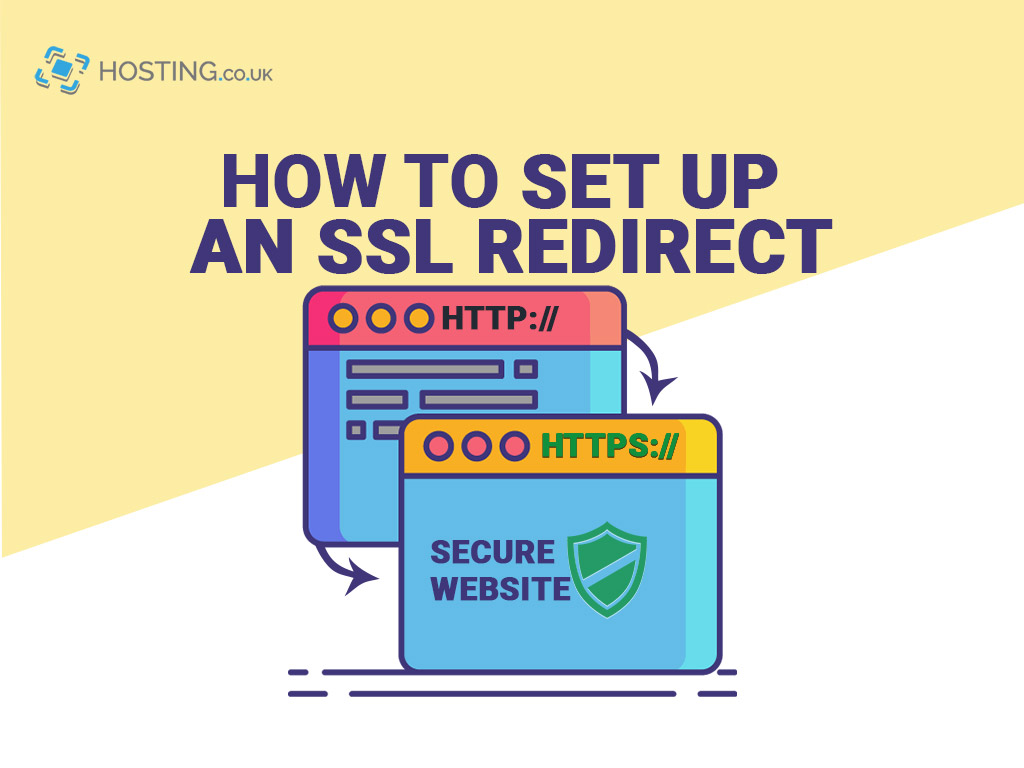Secure Sockets Layer, more commonly known as SSL or SSL Certificates, work to protect websites from introducers. They successfully do this by encrypting sensitive information that is sent across the internet, ensuring that only the intended receiver sees it. Your web host should make the process hassle free for you, so ensure you get it installed on you site. Once that’s done, you will need to redirect your users to the new site. This process is a ‘no-brainer’ and we’ll explain exactly how you can set up your SSL Redirect in a few minutes.
First, let’s recap some important terms.
Table of Contents
How do SSLs Work?
Think of all the times you’ve or will enter your username, password, name, address, credit card or banking information on a website – SSL is what protects that information from getting into the hands of unauthorised individuals.
SSL Certificate gives this guarantee by scrambling the information that is sent and then unscrambling when it gets to the planned receiver.
SSL is all about cyber security. The goal is to provide a safe and secure environment for users to send and receive sensitive information. For that reason and many more, it’s crucial that your site has SSL.
What is a redirect?
A redirect is also referred to as a URL redirection or URL forwarding. A redirect is simply when search engines and users are sent to a URL that’s separate from what they originally requested.
There are a number of reasons and circumstances that would require a redirect. These include, but are not limited to:
- Re-routing a particular page to a new location
- Managing website traffic during site maintenance or downtime.
- Getting rid of the “www.” portion of a URL
- Altering the URL structure for a website
- Permanently redirecting users to a different website
What is an SSL Redirect ?
An SSL redirect is basically re-routing users from your HTTP site to your HTTPS site. The re-direction that you choose to use will depend on the type of server that runs your website.
But before you can set up the redirect, you will have to install an SSL certificate on your website.
Once the SSL Certificate installation is complete, you can move on to the next step.
How to set up an SSL redirect
Setting up an SSL redirect as stated above is dependent on the type of server that operates your website.
Here we’ll outline how to set up an SSL redirect for:
- Nginx Server
- Apache server
- SUCURI
- Cloudflare
Nginx Server
If Nginx is the server you are running, the process will be somewhat similar, but with some changes.
You always want to start by logging in to your server.
Next up, choose the backup of the Nginx.conf file.
It will prompt you with a directive. In that directive go ahead and add the command: return 301 https://$server_name$request_uri;
Save it and then restart your server and as simply as that, your site should redirect to your new HTTPS.
Apache Server
To execute an SSL redirect from your HTPP to your HTTPS page with an Apache server there were a few steps involved.
- First log in to the server.
- There is a conf folder located on the server. Locate that folder and then select the backup file httpd.conf.
- Use your VI editor to view your httpd.conf.
- Next up you want to load the Mod_rewrite.so module.
- This should bring you to the end of the process, but you may also see the command: LoadModule rewrite_module modules/mod_rewrite.so.
- If that pops up, remove it, and add the command below at the end of the file.
- RewriteEngine On RewriteCond %{HTTPS} Off RewriteRule (.*) https://%{HTTP_HOST}%{REQUEST_URI}.
- Restart Apache and try to view your old HTTP to see if the reset worked.
- If it redirects you, your job is done. If not, you may want to go over the process a second time, being careful to pay attention to all the steps involved.
SUCURI
By now you know the drill.
- So go ahead and log into your account.
- Locate the SSL mode page and select “FULL HTTPS.”
- The next thing you want to do is, find Project Redirection and then click on “HTTPS only site.”
- Select the “Save” tab below, and in those quick and easy steps, your website will automatically run HTTPS as default.
Cloudflare
And finally, Cloudflare. There are two ways to go about setting up an SSL redirect in Cloudflare.
- As noted, the process always starts with a log in. In this case, you want to log in to your account.
- Once you are logged in, go ahead and select the domain/website that you want to redirect.
- Search for the Crypto tab. Once found, move your cursor downwards and then select the button you find there to ON.
The other ways to set up HTTPS on Cloudflare is by using Page Rules.
- Start by going to Page Rules and then locate the “create page” icon.
- Click on it and enter the URL you want to redirect.
- You should get an option to “Add Settings”. Click on it and then use the toggle to find and select the “ Always use HTTPS” choice.
- The save and display button is located on the far end at the bottom of the page. Click on that and you are all done.
Summary
Now that you are aware of the benefits of SSL and how to set up a redirect, go ahead and give it a try. If you don’t have SSL on your website, Hosting.co.uk is a great place to get that set up.