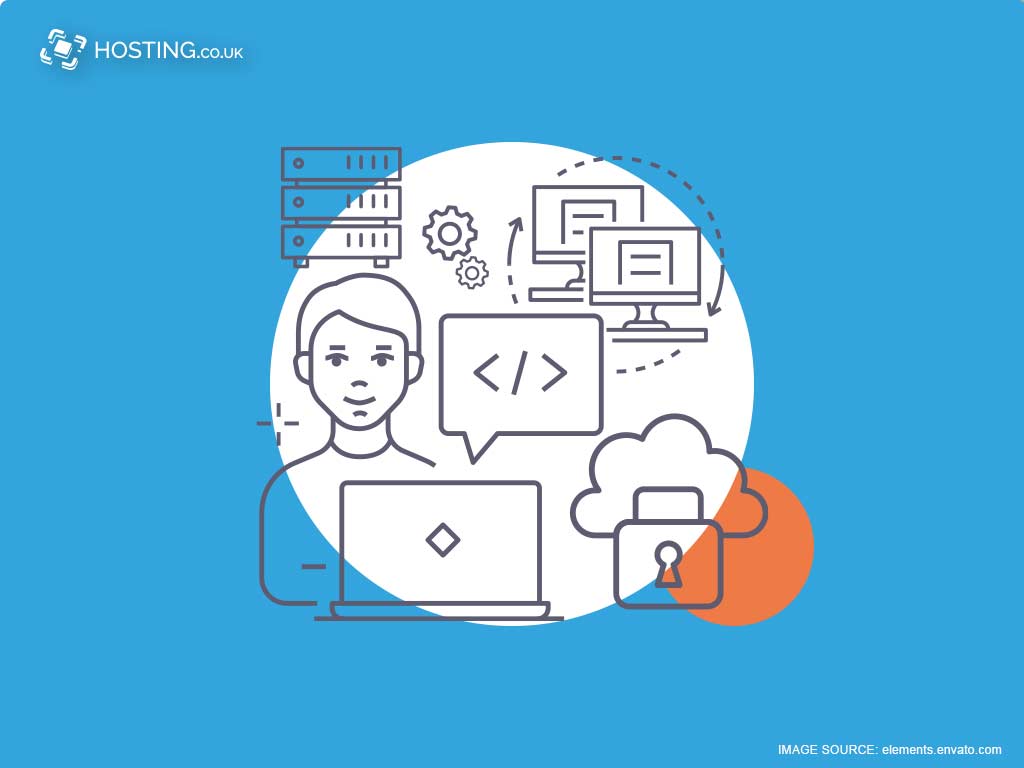Softaculous is one of the top auto installers available in the Web Hosting industry. With 451 scripts, Softaculous allows users to automatically upgrade their web application. It integrates into leading Control Panels and helps users install applications with the click of a single button.
With Softaculous, you can automatically install scripts, uninstall software, take a backup of script and restore a backup. You can do this with a single click or by using the automatic backup creation feature.
Table of Contents
How does Softaculous work?
With the ease of use touted, how exactly do you use Softaculous to install web apps? It starts by offering 1-click Application Installation. Softaculous uses predefined scripts to automate the installation of web applications to a website. These installations are initiated from the website administration area.
The install app requires that you fill in some information before you begin. Once that information is filled in, everything becomes a one click process. After all, that’s what Softaculous was designed to be.
It automatically organises database configuration, user permissions, web server files, and installation.
Why use Softaculous to install applications?
When it comes to Softaculous, ease of use is one of its major benefits. With Softaculous, installing software packages like WordPress, is easy because it does all the work involved in the installation process. This ranges from creating the database to setting up permission on the web to viewable content.
Softaculous also creates backups for the software that it installs. If you are not looking to spend hours or days installing software, Softaculous is one of your best options, as it takes the hassle out of the installation process. Before we delve into the how to use Softaculous to install apps, here are a few other things to know.
It’s not always free
Not everything on Softaculous is free, but most of the applications you may want to install are available free. You also do not have to worry about being stuck with the apps you installed, because you can uninstall them whenever you want.
Security
Another thing you will not have to worry about with Softaculous is outdated apps, because it is built on a policy to always update its apps choices, to ensure the latest versions are available. This is cool because it alerts you when a new version of the application you used on your site is available and this is crucial to securing your online platform.
It’s not unusual for software to have security glitches and one of the way creators fix these glitches, is by providing an updated version of that software. Using an older version of software puts you at risk because it is not equipped to deal with all the security breaches that you cause major problems for you and your users.
Softaculous makes it easy for you to be safe, by telling you an updated version of an app are available which allows you to avoid unpleasant advances from hackers, identity thieves and other cyber criminals.
Softaculous scores another major security point by offering protection to your clients. It stores and encrypts their personal information. For safety, Softaculous applications are installed on HTTPS protocol.
Fast
Outside of its ease of use, speed is Softaculous biggest advantage. The system can be installed without having to upload or download zip files. You also do not need to uncompress your files, figure out why an installation failed or perform any other series of difficult tasks.
Organised
Softaculous is like a personal filing system. It sorts all applications by categories which makes it easier to find what you are looking for. Softaculous also gives users the choice to change the language, adjust the screen display of side menus and redefine default time zone.
Zero maintenance
Softaculous creators do not want users facing any sort of issues with the system, so they ensure rigorous tests are done before software updates are released. Updates are also downloaded via a CRON process which runs automatically on a server. This means users do not have to worry about server maintenance.
How to use Softaculous to Install Applications:
This software is simple, requiring only one click to install scripts to your website. To install your app of choice using Softaculous, you will need to log into your cPanel account and find the ‘Softaculous Apps Installation’ section.
There you will find a host of applications like WordPress, Drupal and WHMCS that you can install on your account.
We’re going to look at how to install each.
WordPress
WordPress is a content management system. Using the cPanel Softaculous Apps Installer, you can install WordPress for free. Start by logging into your cPanel, scroll to the Software section and select the Softaculous icon.
Next, click on the WordPress logo which will open a screen displaying several options, one of which is install. Click on that link and then fill in the WordPress installation details such as domain, admin username, password and email.
Softaculous then checks the information you submitted and if everything is in good order, it installs the WordPress files to your server. When finished, select the ‘Return to Overview’ option where you will see a Current Installations list. That is where you’ll find your WordPress installation. The final step is to go to your website, in your browser, and if you followed the steps successfully, you will see your new WordPress Install.
Drupal CMS
If you are building or have built a website, you should know that Drupal is one of the most popular content management systems available. It is secure, adaptable, expandable and customisable, making it a top choice for governments, institutions of higher learning and the entertainment industry, among others.
Login by navigating to your cPanel account and look for the Softaculous tool is in the Autoinstallers section. When you find it, select the Softaculous icon which will take you to the auto-installers homepage where you’ll find the categories menu.
Next up, expand the Portals/CMS category by clicking on it and then select the Drupal link which will redirect you to the Drupal installation page.
This is where you will find information about the application itself.
To kick off the actual installation process, just click on the blue button that says install then fill out the necessary information about your new Drupal application. These include domain, in directory, name of site, CRON Job and admin username, password and email.
With those things out of the way, all you have to do is scroll down to the end of the page and click on the Install button and just like that, Drupal application is installed, without the hassle.
WHMCS Billing Platform
Looking for a one stop shop for all your client management, billing & support interface for web hosting businesses? Well, the WHMCS software suite could be your answer. Hosting providers can save loads of hours by automating repetitive tasks which allows you to focus on growing your business.
The process of installation for the WHMCS is very similar to that of WordPress or Drupal. Login to your AMP first and the cPanel and then find the Software option and click on the Softaculous icon.
With that out the way, you are ready for the next step which is to type ‘WHMCS’ in the search bar and select on the WHMCS option below. Then Click on the Install option on the right hand panel. Select it and then fill out the installation form. Click the install button to complete the action.