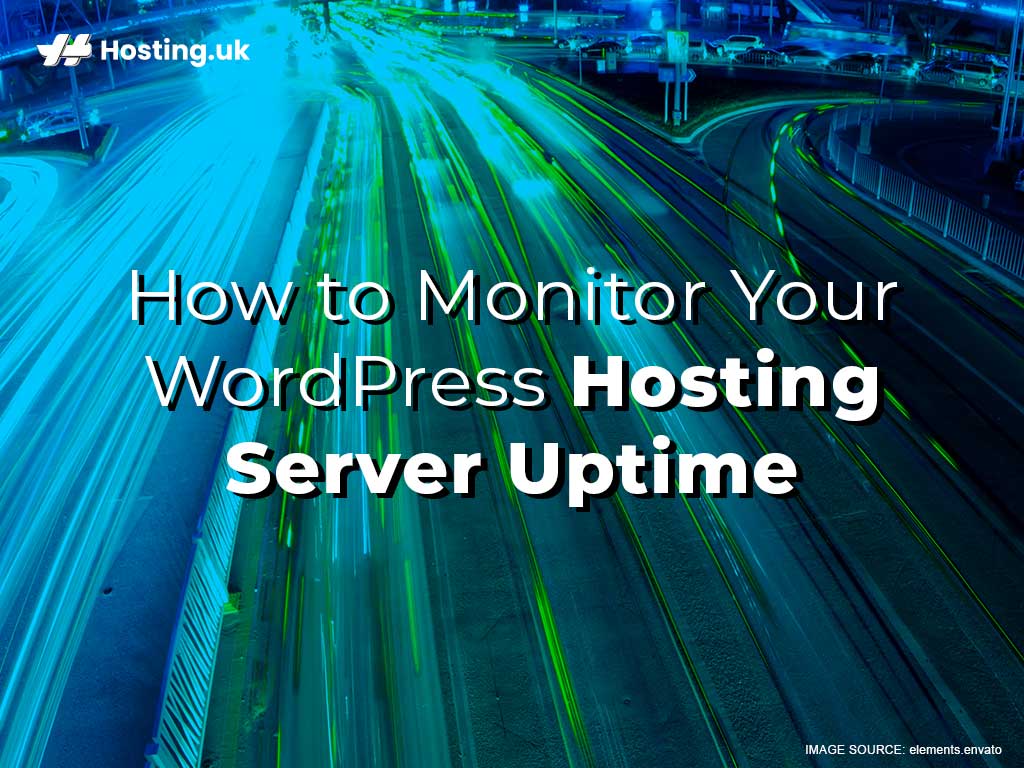In today’s Tech-savvy society, having an online presence is essential for extensive reach, higher SEO ranking and customers satisfaction. Apart from being on social media, your business also needs a website. That way you can use your social media platforms to drive traffic to your website. This in turn helps you to gain an advantage over your competitors, remain relevant in your niche market and attract prospective clients and followers.
So, what happens when customers visit your site in hopes of ordering your products or services but your website if offline? Well, most prospective and even returning customers will simply go to your competitors. To prevent that you need to be constantly monitoring your website’s uptime.
Whether you already have a WordPress site or your just starting to create one, you need put things in place to effectively monitor your website’s uptime.
Hosting.uk has a wealth of information if you are interested in learning more about website hosting, WordPress and WordPress hosting. It also offers excellent options to monitor your website’s uptime with its cloud-based monitoring platform.
So, if you run a WordPress website that keeps going offline, you need help and today is your lucky day. In this article we will show you how to monitor your WordPress Hosting Server Uptime. That way your customers can always find you online.
Table of Contents
What is Website Uptime and Uptime Monitoring?
In the simplest explanation, website uptime is just a fancy term that means the overall percentage of time that a website is operational on the internet. Monitoring the times your website’s performance is important. That’s because when your website is offline it affects your business and damages your brand reputation.
While it would be great to manually monitor your websites every second of the day, this isn’t humanly impossible. That’s why several monitoring tools are designed to monitor your websites’ uptime right around the clock for you. With these monitoring tools in place, you get alert notifications whenever something happens to disturb your website’s active time online.
Understanding WordPress Hosting
From time to time websites experience either intentional or unintentional downtime. As mentioned above, any sort of downtime has the possibility of causing dissatisfaction among clients or followers, as well as, a loss of prospective business opportunity.
To understand website monitoring, you need to understand your website hosting platform and the added benefits that your chosen platform offers. WordPress, which is a Content Management System (CMS), is a website hosting platform that is known worldwide for it’s easy to manipulate features and cost-effect price packages.
WordPress hosting gives you administrative freedom and easy-to-use tools for editing your website content with little to no knowledge of computer programming and coding.
3 Hosting Options for your WordPress Site
There are several types of hosting plans available to persons with WordPress sites. These options include:
Shared web hosting
This is a very popular WordPress hosting option for first-time website creators. It is multiple websites using the same server. Typically, customers aren’t aware of the other websites that share a server with them. Also, each customer is given a limited amount of server resources called bandwidth. Shared hosting generally comes furnished with a built-in cPanel, which is has great features for monitoring your website.
2. Virtual Private Server (VPS)
This type of WordPress hosting affords users a somewhat combination of Shared and Dedicated hosting without being overly costly. VPS gives you access to an operating system that is not shared by anyone else. This means that there are no other websites that share hosting space on your server that can access your files.
3. Dedicated Servers
This WordPress hosting option is the perfect solution for high traffic websites. It also gives you access to your own server. This is the type of plan that is recommended for eCommerce and corporations which makes it quite pricy. However, this is due to the higher demand for quality security, reliability and flexibility.
Website Monitoring Tools for WordPress
Regardless of the type of hosting plan you have in place for your WordPress, you must monitor your uptime. Several tools can help you do this.
1. Professional Monitoring Tools
Website uptime monitoring is a software that scans the accessibility and the reaction time of your website. This software tracks how fast pictures, JavaScripts, among other applications load on your webpage. It also measures website visitors’ user experience and satisfaction level. Whenever there is an issue with your website, Monitoring services like this one sends an alert in about 60 seconds via email, or SMS. It all depends on the medium/media of communication that you have selected.
2. cPanel
Another effective monitoring tool is cPanel. This is an online Linux-based graphical interface (GUI). It allows you to publish websites, manage domains, organise web files, and create email accounts, among other administrative processes.
Your cPanel account is private and only you have the power to allow access to others. To keep your account secure, do not disclose your username and password to anyone.
Selecting the most relevant cPanel host to meet the demands of your WordPress website is of utmost importance. You should select a web host based on their reliability, performance, customer support, features, and pricing.
How to login to cPanel
cPanel login is done in three ways. The first way is by logging in to your website’s Account Management Panel (AMP), the second way is by accessing the cPanel URL in your browser and the third way is by accessing Web Host Manager (WHM).
cPanel login by AMP is quite simple. Once you have accessed your AMP:
- Click the cPanel button for your account
- Then logged into your cPanel account
- Navigate the account settings to arrange your cPanel account to your desired look
cPanel login by URL:
- In your computer’s browser, type in your domain name then add “/cpanel” to the end of the domain name. For example, com/cpanel.
- After gaining access to the cPanel login page, enter your username and password, then click the “log in” button.
- Navigate around the Account Technical Details page to personalise your account.
cPanel login by WHM:
- Log in to your WHM
- Select Account Information in the left-hand panel
- Click List Accounts
- Click the cPanel icon from the visible list
- View your cPanel account
Conclusion
It’s quite simple to monitor your website using cPanel or Monitor.me. This will help to ensure that you are maximising your website’s potential to secure all the clients and followers that you might miss if your website is not at peak performance.
Don’t sit around and expect your website to work for you if you aren’t putting measures in place. Monitor your websites for peak performance.